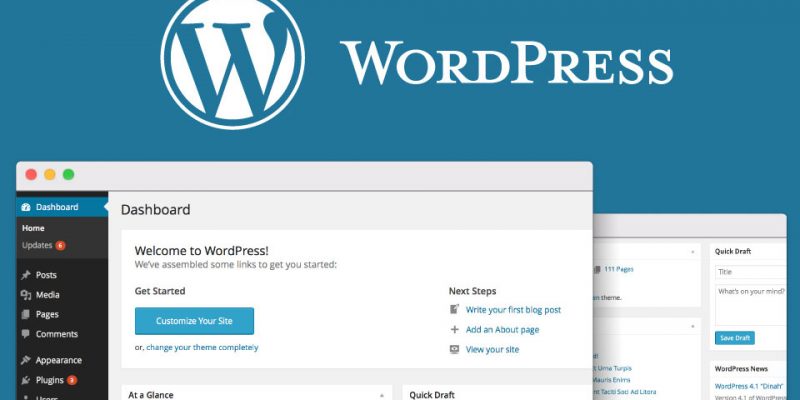
In this final part of our tutorial series “Creating website with wordpress” we will learn how to install and activate plugins. If you want to look at the previous parts you can go through them here (part1, part2, part3).
Overview
WordPress achieves all of its functionality with the use of plugins. Pugins in wordpress used to add more functionality to the core system and wordpress has hundreds of plugins that can be used to make variety of things.
Let’s go to our wordpress site admin panel that we created in the previous parts. Next click on the plugins link on the sidebar.
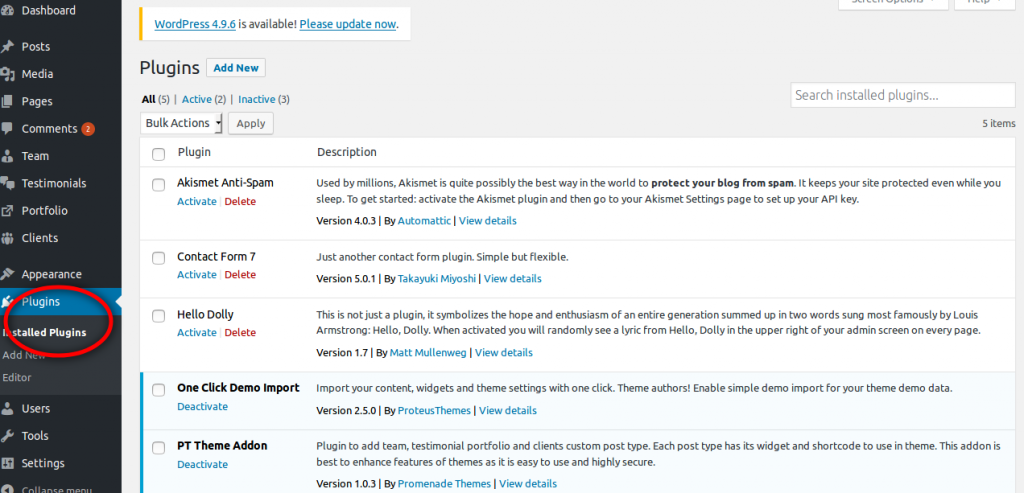
As you can see above this is the plugins that already installed in your website.
Now let’s click on “Add New” button to add a new plugin. here you can search the plugin and install it or if you have the plugin file you can upload it manually with FTP. let’s search for plugin called “contact form 7”.
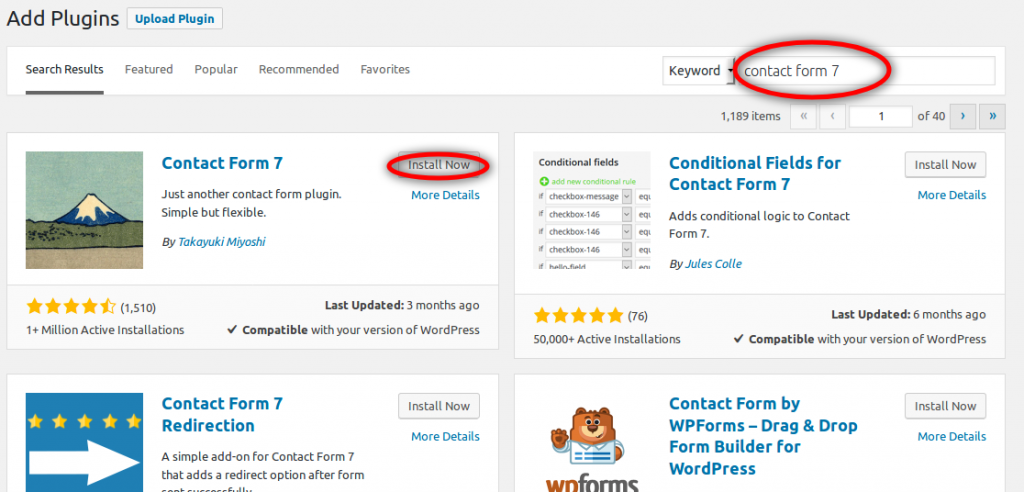
The plugin shown above can be used to create forms and specially contact forms. Now click on “Install Now” to install the plugin. After installing click “Activate“.
Now our plugin is activated let’s click on “settings” as shown below to go to the plugin settings.
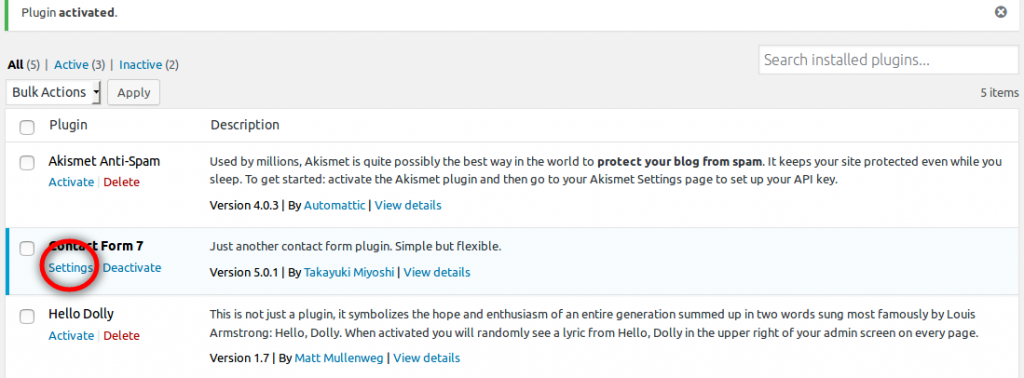
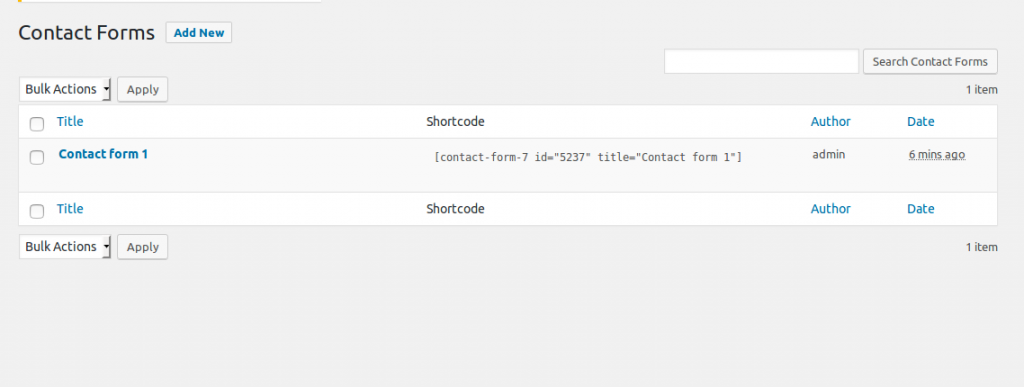
As show above you can view all forms and you can create new one let’s copy the plugin shortcode shown above and add it to our contact page.
Go to Pages>All Pages> and click on the Contact page to edit it.
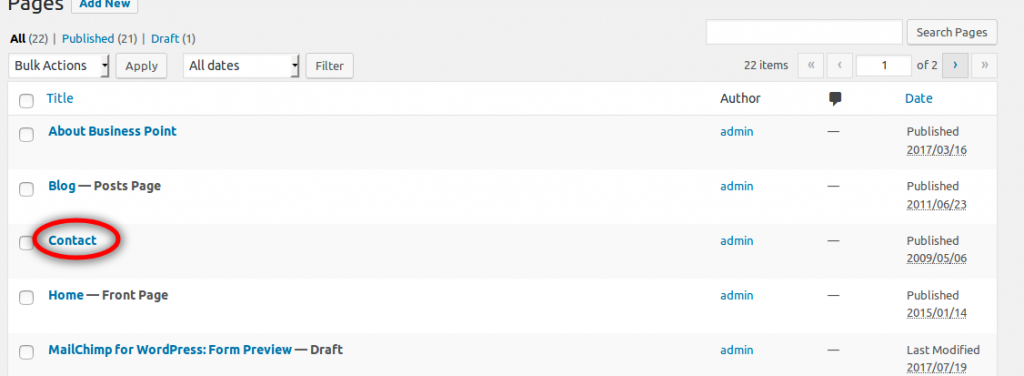
Now add the shortcode after the map as shown below
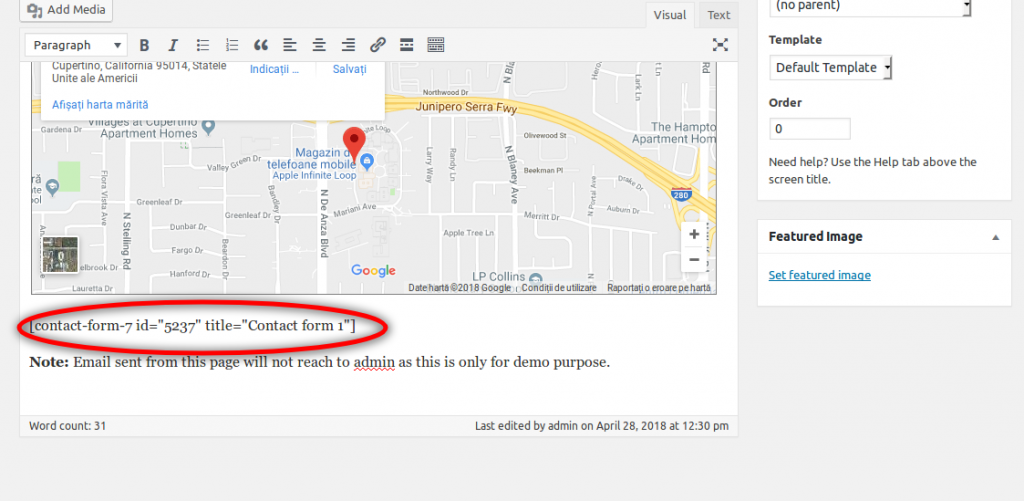
Now save the page and now go to contact page on the website you will see our form.
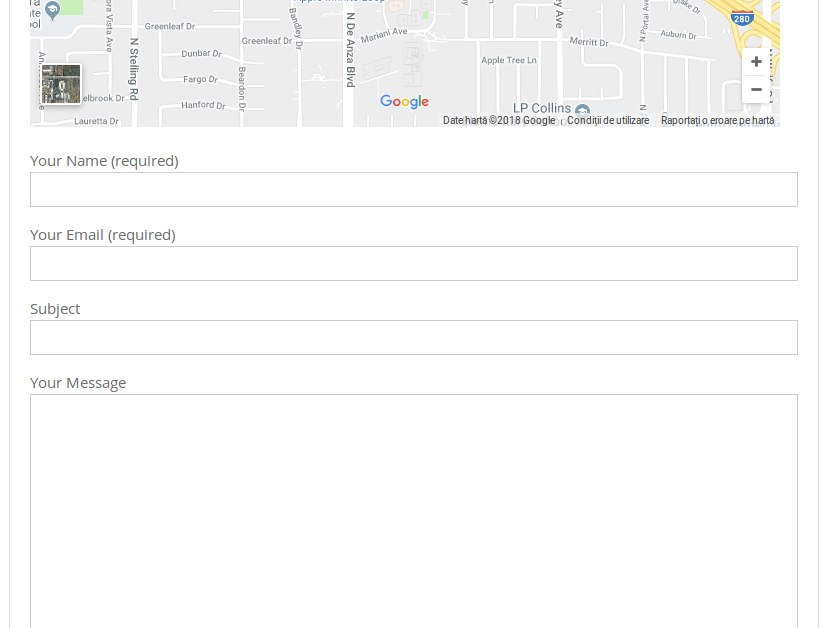
Conclusion:
we finalized our tutorial series in this part and we learned how to make use of plugins. In previous parts we talked about wordpress installation and discovered admin panel. Also learned how to change your them. In future tutorials we will have a deep look at each section of wordpress.


