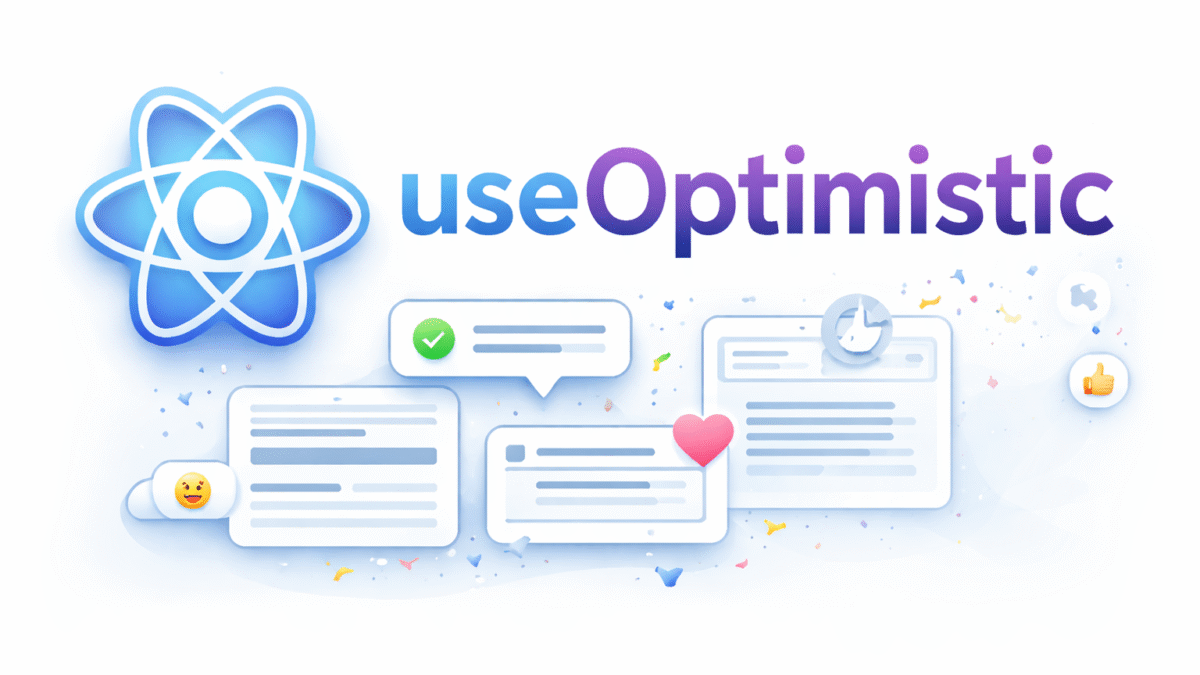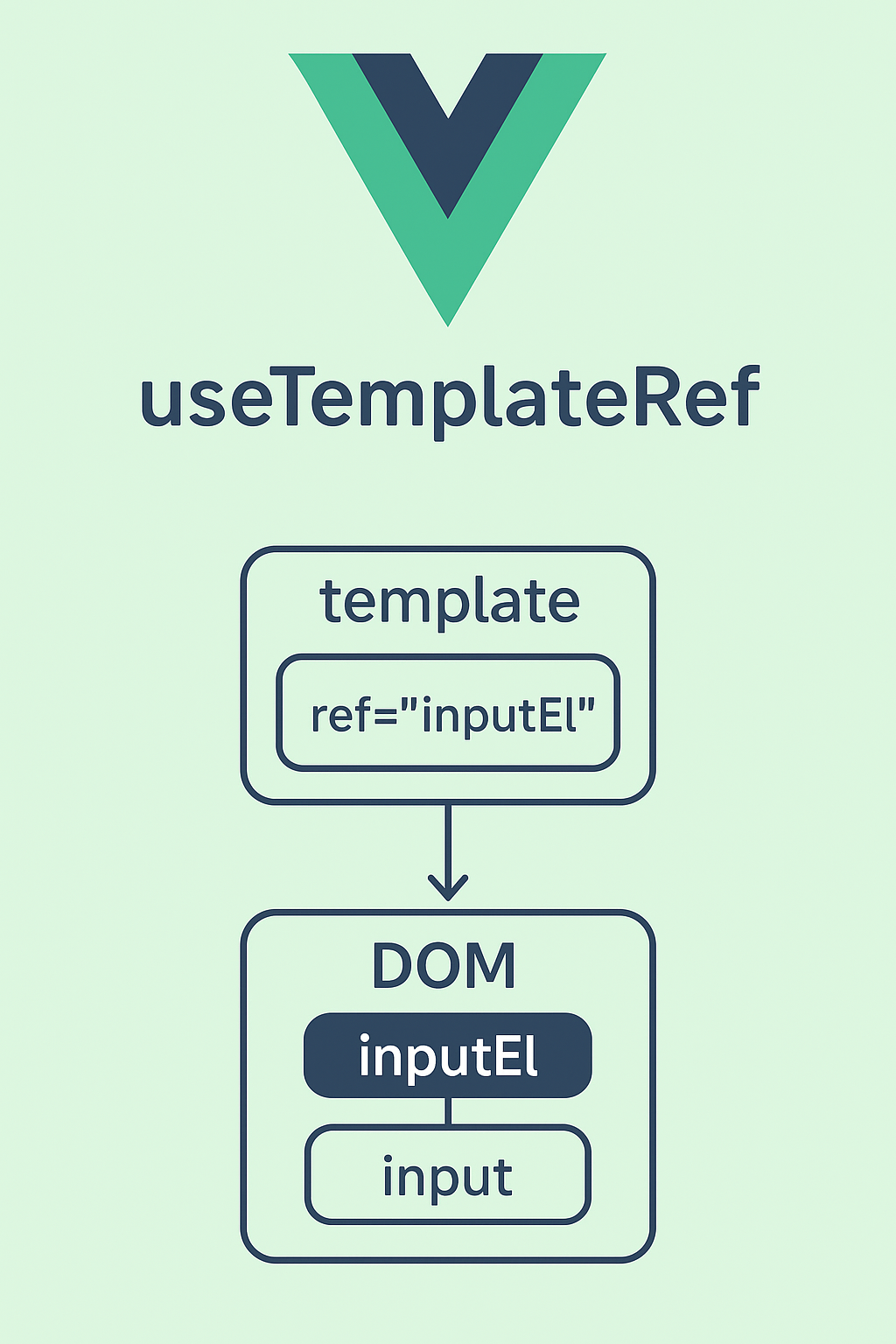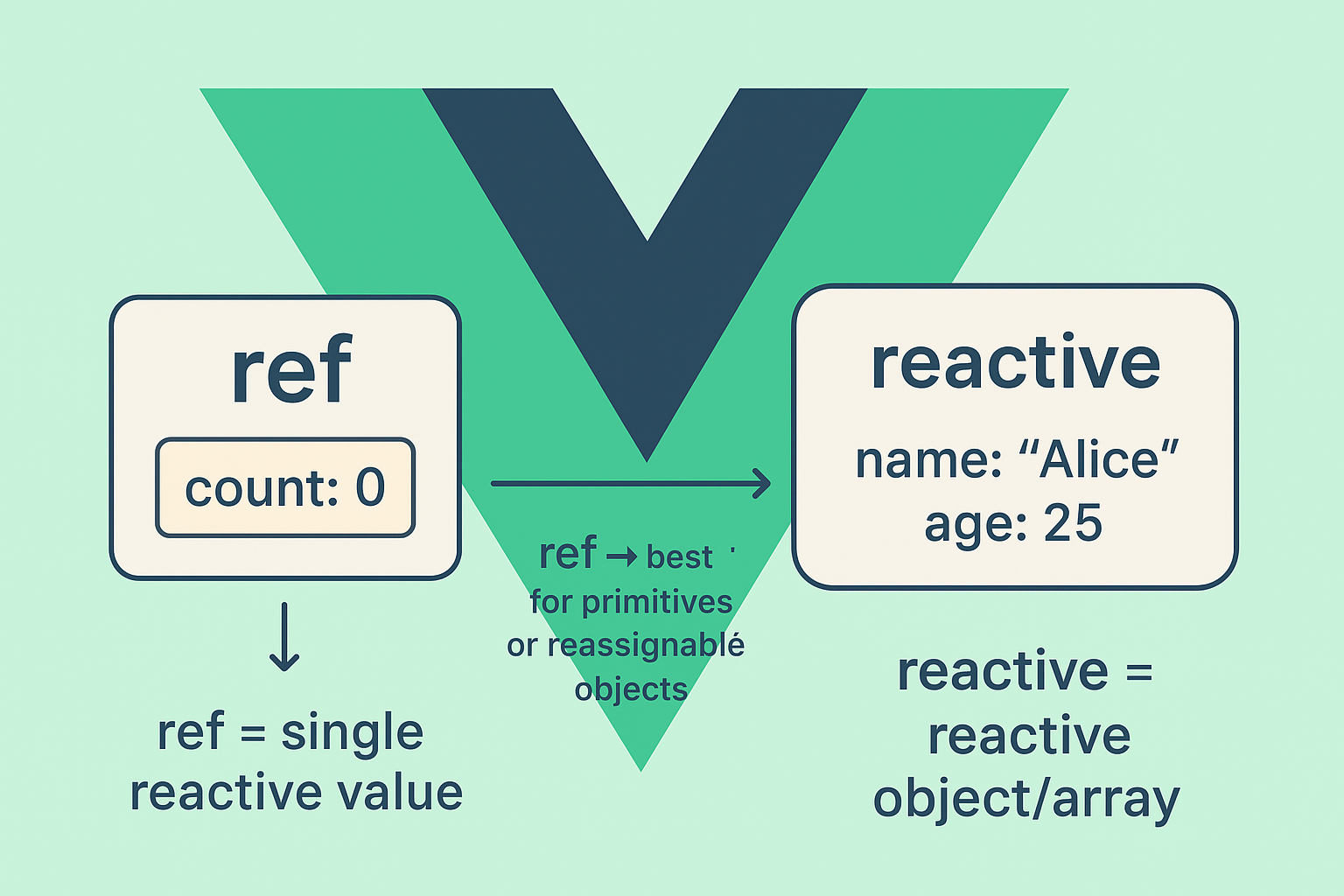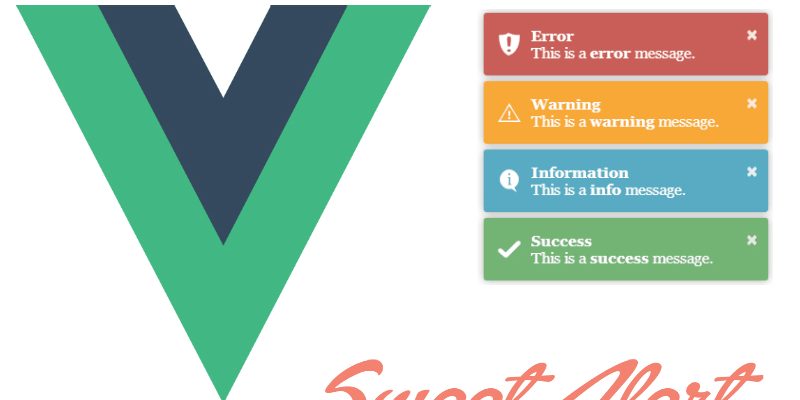
Alerts and Messages is an integral part in any Vuejs application, in this article i will demonstrate how to display toast messages and alerts in vuejs framework.
To display toast messages in vuejs we will use vue-toastr plugin, you can find it in github.
Toastr Installation
To use toastr directly in browser via cdn:
<script src="https://unpkg.com/vue/dist/vue.js"></script> <script src="https://unpkg.com/vue-toastr/dist/vue-toastr.umd.min.js"></script>
To install with npm
npm install vue-toastr
To install with yarn
yarn add vue-toastr
Importing and Using Toastr
To use vue-toastr as a plugin you have to import and use it like this:
import Vue from "vue"; import App from "./App.vue"; // import plugin import VueToastr from "vue-toastr"; // use plugin Vue.use(VueToastr);
Then you have two choices whether to use as a plugin or as a component:
Using Vue-Toastr as a Plugin
To use vue-toastr as a plugin you have to import and use it like this:
import Vue from "vue";
import App from "./App.vue";
// import plugin
import VueToastr from "vue-toastr";
// use plugin
Vue.use(VueToastr, {
/* OverWrite Plugin Options if you need */
});
new Vue({
render: h => h(App),
mounted() {
// then you can call toastr
this.$toastr.s(
"Hello world"
);
}
}).$mount("#app");
Then you can access $toastr instance in any component like this:
<template>
<div>
<a href="#" v-on:click.prevent="showSuccessToast">Display toast</a>
</div>
</template>
<script>
export default {
methods: {
showSuccessToast() {
this.$toastr.s("Success", "Hello world");
}
}
}
</script>
Using Vue-Toastr as a Component
<div id="#app">
<!-- Your vue application -->
<vue-toastr ref="mytoast"></vue-toastr>
</div>
import Vue from "vue";
import App from "./App.vue";
// import plugin
import VueToastr from "vue-toastr";
// register component
Vue.component("vue-toastr", VueToastr);
new Vue({
render: h => h(App),
components: {
// "vue-toastr": VueToastr,
// VueToastr,
},
mounted() {
this.$refs.mytoast.s(
"Hello world"
);
}
}).$mount("#app");
Creating Toast
To display a toast message vue-toast provides a variety of methods of different scenarios such as success or errors:
this.$toastr.s("SUCCESS MESSAGE", "Success Toast Title");
this.$toastr.e("ERRROR MESSAGE");
this.$toastr.w("WARNING MESSAGE");
this.$toastr.i("INFORMATION MESSAGE");
In addition to these methods vue-toast provides the Add method which gives you more control over toast display:
this.$toastr.Add({
name: "UniqueToastName",
title: "Success", // Toast Title
msg: "Operation done successfully", // Toast Message
clickClose: false, // Click Close Disable
timeout: 0, // Remember defaultTimeout is 5 sec.(5000) in this case the toast won't close automatically
position: "toast-top-full-width", // Toast Position.
type: "success", // Toast type,
style: { backgroundColor: "blue", width: "150px" }
});
Removing Toast
It’s supposed that toast messages closed automatically after some seconds but you can explicitly call some helper methods to remove toast.
this.$toastr.Close(toast instance); // remove toast
this.$toastr.removeByName("UniqName"); // remove toast by name
this.$toastr.removeByType("error");
For more details about vue-toast take a look at the docs.
Display Swal Messages in Vue-js
The second plugin in this tutorial is vue-swal, this is a wrapper of the Sweet Alert javascript plugin.
Installation
To install with npm
npm install vue-swal
To install with yarn
yarn add vue-swal
Usage
import Vue from 'vue' import VueSwal from 'vue-swal' Vue.use(VueSwal)
App.vue
export default {
methods: {
alert() {
this.$swal('Hello word!')
}
}
}
Examples:
– Text
export default {
methods: {
alert() {
this.$swal({
text: "Hello world!",
});
}
}
}
- Title
export default {
methods: {
alert() {
this.$swal({
title: "Hello world!",
});
}
}
}
With icon:
icons such as “success”, “error”, “warning”,”info”
export default {
methods: {
alert() {
this.$swal({
icon: "success"
});
}
}
}
Button
export default {
methods: {
alert() {
this.$swal({
icon: "success",
button: {
{
text: "OK",
value: true,
visible: true,
className: "",
closeModal: true,
}
}
});
}
}
}
Buttons
export default {
methods: {
alert() {
this.$swal({
icon: "success",
buttons: {
cancel: {
text: "Cancel",
value: null,
visible: false,
className: "",
closeModal: true,
},
confirm: {
text: "OK",
value: true,
visible: true,
className: "",
closeModal: true
}
}
});
}
}
}
For the full list of the available options and examples refer to SweetAlert docs.