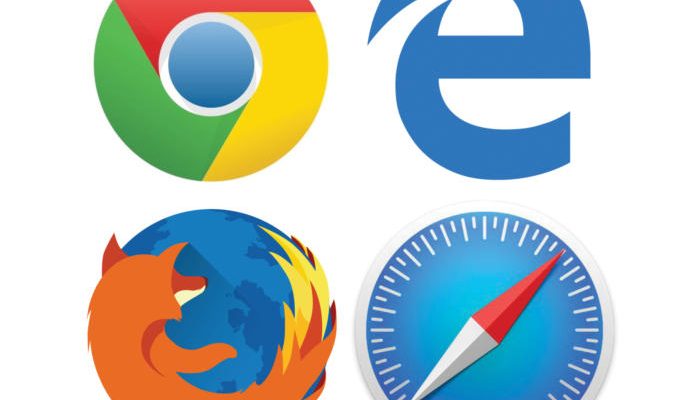
Installing a pre-release version of your web browser promises at least two distinct thrills. The first one: You get to test new features sometimes months before mainstream users see them. How cool is that?
The second thrill comes from taking a risk. Installing pre-release software can cause data loss (perhaps even hair loss), excess battery drain on portables and other aggravations. As Google puts it on its Chrome Canary download page, it’s “not for the faint of heart.”
But let’s assume you’re up for the challenge and eager to see what’s next for your browser. Here’s what you need to know about pre-release versions of Chrome, Safari Technical Preview, Firefox and Edge.
Chrome Canary, Dev, Beta
Google maintains three release channels for Chrome builds — Canary, Dev and Beta — in addition to Chrome Stable, the final release channel.
Canary, as in “canary in a coal mine,” is the experimental version of Chrome, in which Google throws new features at the wall, spaghetti-style, to see what sticks. It’s updated daily.
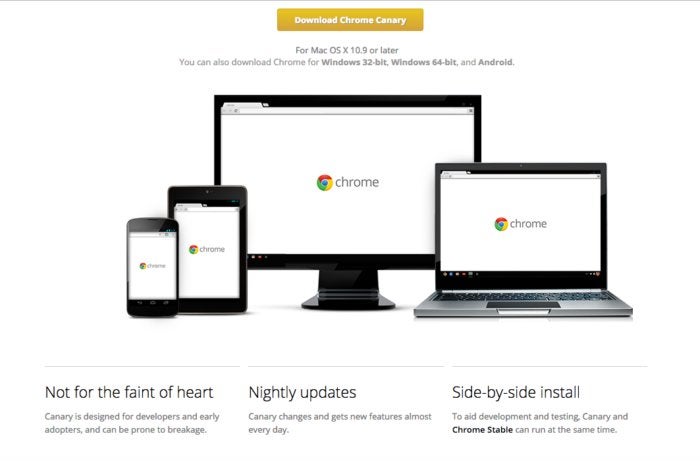
From Canary, features migrate (or not) to Chrome Dev. Dev is, in essence, alpha software. It’s updated once or twice weekly.
Chrome Beta, updated about every week, is the most reliable version of Chrome aside from Stable.
You can download Canary, Dev, Beta and Stable on The Chromium Projects’ download page. All four are available for Windows 64-bit and 32-bit PCs, Macs and Android devices. For iOS, only Beta and Stable are available. For Linux, Dev, Beta and Stable, but not Canary, are available.
In addition, à la Gmail Labs, you can run experimental Chrome features by navigating to chrome://flags. But a heads up: As Google says, “these experiments may change, break, or disappear at any time. We make absolutely no guarantees about what may happen if you turn one of these experiments on, and your browser may even spontaneously combust.” Joking aside, Google warns that “your browser may delete all your data, or your security and privacy could be compromised in unexpected ways.”
Microsoft Edge
Microsoft Edge is the default browser for Windows 10 desktops and mobile devices. For a sneak peek at upcoming Edge features, start by joining the Windows Insider Program, which gives you access to upcoming Windows 10 features before general release. From there, you can install Windows 10 Insider Preview, which includes Edge, on a Windows 10 machine.
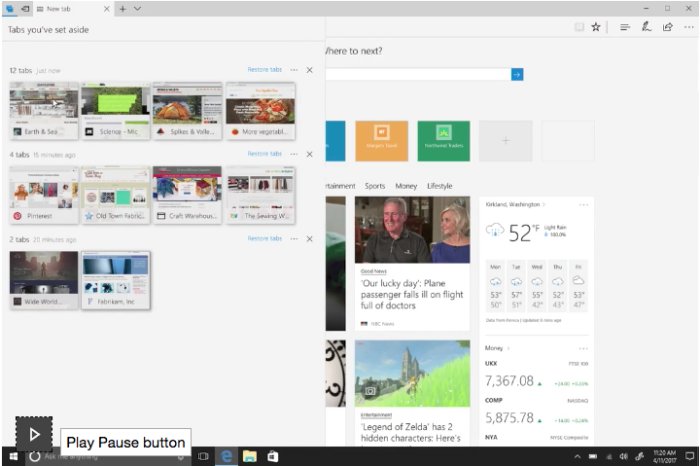
There are three Insider Preview “rings,” or categories, defined by the frequency of Preview builds: Fast Ring (for eager beavers wanting new features ASAP), Slow Ring (where builds are more stable), and Release Preview Ring (in essence, beta). Give the program overview a read first, so you’ll have a better sense of what you’re getting into.
Firefox Nightly, Developer Edition, and Beta
The most bleeding-edge option on the open-source Firefox development train is Nightly, which, as the name implies, is updated, if not nightly, then close to it. It’s the least stable pre-release Firefox browser. But it’s also where you’ll get access to features months before they reach the final Release channel. Nightly has its own blog, with notes about updates, patches and new features, and a Mozilla Wiki page, too.
Developer Edition is, as the name suggests, specifically for website developers who want to “create and debug web experiences with powerful, open source tools.” Developer Edition isn’t its own channel. Rather, it’s a version of Firefox that provides tools specifically for developers and is based on the Beta build. Mozilla eliminated a separate developer channel called Aurora earlier this year, to shorten the time required to get from Nightly to the final release version.
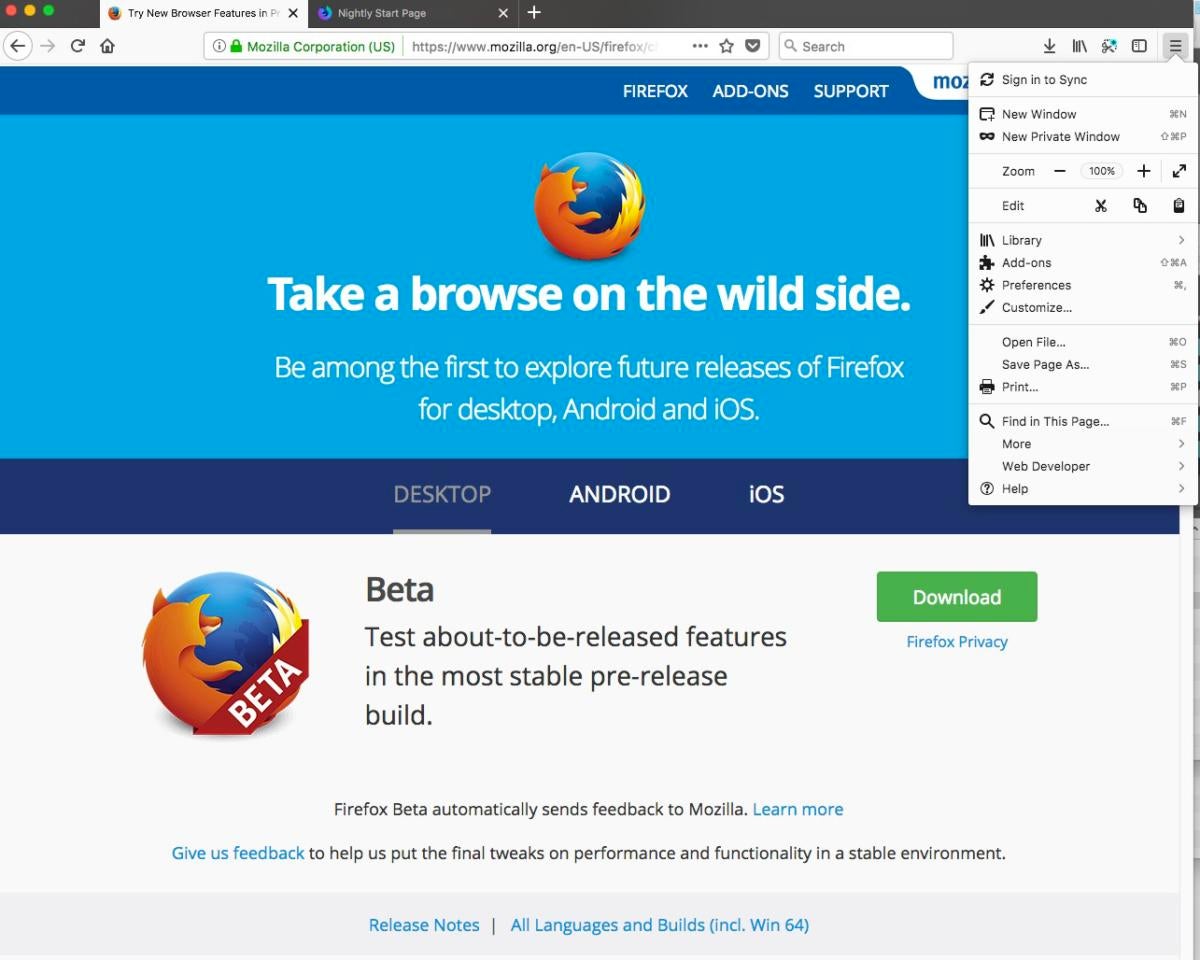
Safari Technology Preview and Beta
Safari Technology Preview is Apple’s experimental browser, introduced in March 2016 and updated to version 54 on April 18. It gives developers and users a first look at upcoming features that may be added to future versions of Safari on macOS and iOS.
Currently, you can download Safari Technology Preview for macOS High Sierra (the latest OS) or for 2016’s macOS Sierra. It’s not available as an iOS download.
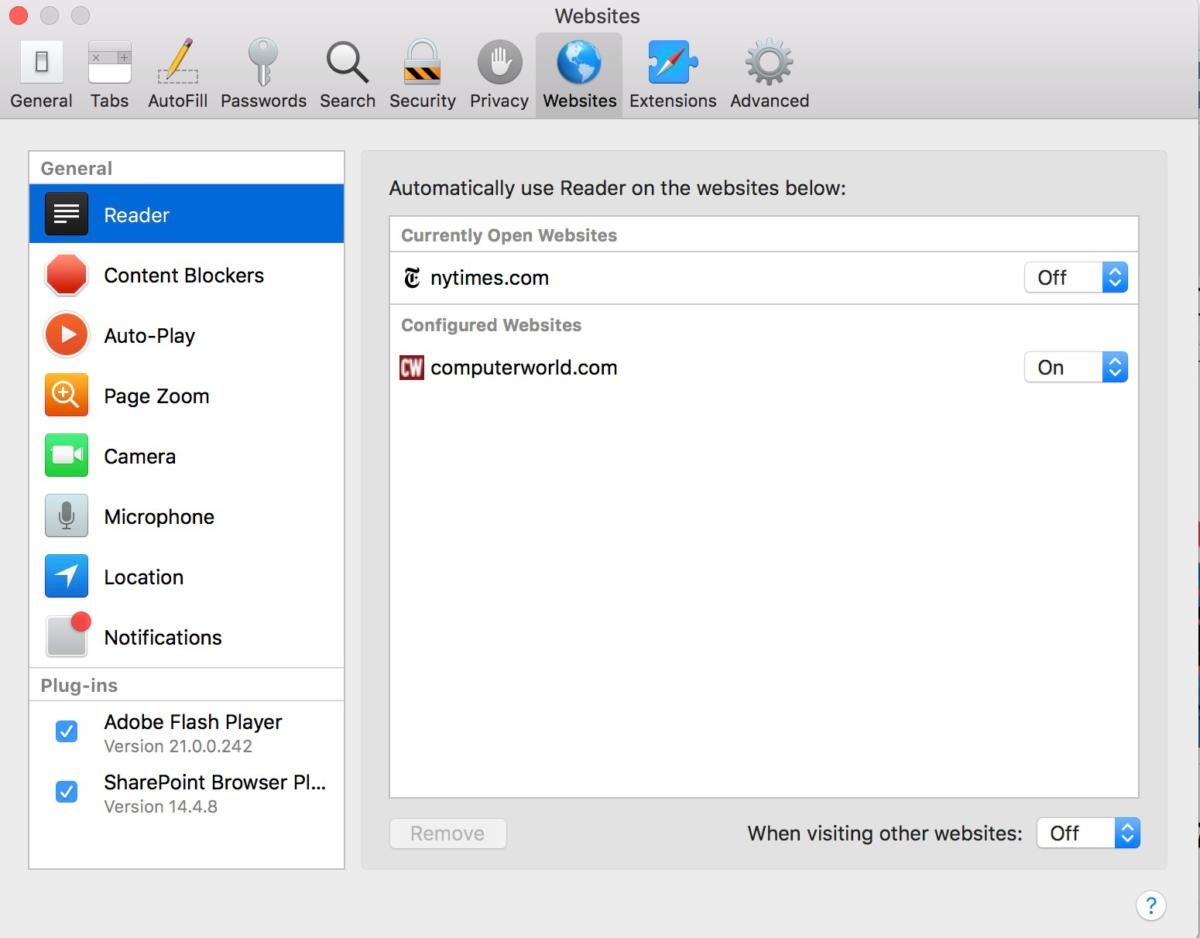
Similar to Canary, Safari Technology Preview can run side by side with the current Safari browser. (That’s not the case with Safari beta.) It’s super-easy to install, and you don’t have to be a developer.
The latest release notes detail what’s new and changed for Version 54.



